A Guide for Ensuring Inclusivity for the Elderly and People with Disabilities
In today’s digital age, having a website that is accessible to everyone is not just a matter of convenience; it’s a necessity. As technology advances, it’s crucial to ensure that websites are designed with inclusivity in mind, catering to the needs of the elderly and people with disabilities.
According to the World Health Organisation (WHO), over one billion people globally live with some form of disability, and the population of elderly individuals is steadily increasing.
Therefore, creating a website that is easy to use for these demographics not only expands your audience but also demonstrates your commitment to diversity and inclusivity.
Here are some essential tips for building a website that is accessible to the elderly and people who require a disability aid(s):
Clear and Intuitive Navigation:
Simplifying the navigation menu and site structure can significantly enhance the user experience for elderly individuals and those with cognitive impairments.
Use familiar navigation patterns such as a horizontal menu at the top of the page or a sidebar menu for easy access to different sections of the website.
Avoid excessive nesting of menus and keep the navigation labels straightforward and descriptive.
Minimise Distractions:
Elderly users and people with cognitive disabilities may find it challenging to focus on the main content of the website if there are too many distractions. Minimize the use of flashy animations, auto-playing videos, and pop-ups that can cause cognitive overload. Keep the design clean and focused on the essential information to reduce confusion and enhance usability.
Consistent Layout and Design Elements:
Maintaining consistency in layout, design elements, and formatting throughout the website can help users with memory impairments navigate more easily. Consistent placement of navigation menus, logos, and call-to-action buttons provides a sense of familiarity and predictability, making it easier for users to find what they need.
Responsive Design for Accessibility Devices:
Ensure that your website is responsive and adapts seamlessly to different screen sizes and devices. This is particularly important for elderly users who may access the website on tablets or smartphones with varying screen dimensions. Responsive design ensures that content remains accessible and readable across all devices, improving the overall user experience.
Accessible Focus States:
In addition to ensuring all functionalities can be accessed via keyboard, it’s crucial to provide clear focus indicators. This helps users understand where they are on the webpage and navigate more efficiently. Use visible focus outlines or highlights to indicate the currently focused element, making it easier for users to interact with interactive elements using the keyboard alone.
Skip Navigation Links:
Include skip navigation links at the top of the page to allow users to bypass repetitive navigation menus and directly access the main content. This feature is especially beneficial for individuals using screen readers or keyboard navigation, enabling them to navigate the website more efficiently without having to tab through multiple navigation links repeatedly.
Logical Tab Order:
Ensure that the tab order follows a logical sequence, moving from one interactive element to the next in a predictable manner. Avoid skipping or jumping elements in the tab order, as this can confuse users and make keyboard navigation more challenging. Test the tab order thoroughly to ensure a smooth and intuitive navigation experience for all users.
Contextual Link Text:
Instead of using generic phrases like “click here” or “read more,” incorporate descriptive link text that provides context about the linked content. For example, use descriptive phrases such as “Learn more about our services” or “Download the latest report” to convey the purpose of the link without ambiguity.
Consistent Link Styling:
Maintain consistency in link styling throughout the website to make it easier for users to identify clickable elements. Use a consistent color, underline, or hover effect for links to ensure they stand out from the regular text and are easily recognizable. Consistent link styling helps users with visual impairments and cognitive disabilities navigate the website more effectively.
Accessible Link Targets:
Ensure that clickable areas for links are sufficiently large and spaced apart to make them easier to click, especially for users with motor impairments or dexterity issues. Increase the clickable area around links by adding padding or margin to improve accessibility and usability for all users.
Conveying Essential Information:
When adding alt text to images, focus on conveying the essential information or context conveyed by the image. Describe the content or function of the image concisely and accurately to provide meaningful context for users who rely on screen readers or have visual impairments. Avoid generic alt text such as “image” or “photo” and instead provide descriptive information relevant to the image’s purpose.
Decorative Images:
For decorative or purely aesthetic images that do not convey essential information, use empty alt attributes (alt=””) or CSS background images to indicate to screen readers that the images are purely decorative and can be ignored. This helps streamline the reading experience for users by reducing unnecessary clutter and verbosity in screen reader output.
Complex Images:
For complex images such as charts, graphs, or diagrams, provide detailed alt text that accurately describes the content and conveys the information presented in the image. Consider providing additional context or alternative formats, such as accessible data tables or textual descriptions, to ensure users with disabilities can access the information effectively.
Clear and Concise Labels:
Ensure that form fields are properly labeled using clear and descriptive labels to indicate the type of information required. Use semantic HTML markup such as <label> elements associated with form controls to improve accessibility and enable users to understand the purpose of each form field more easily.
Accessible Form Controls:
Use accessible form controls such as <input>, <textarea>, and <select> elements that can be easily navigated and interacted with using keyboard input or assistive technologies. Avoid using custom form controls or complex input mechanisms that may be inaccessible or difficult to use for users with disabilities.
Error Identification and Validation:
Implement error identification and validation mechanisms to assist users in completing forms accurately and efficiently. Provide clear error messages that indicate what went wrong and how users can correct the error. Ensure that error messages are presented in a visually noticeable manner and are also accessible to screen readers for users with visual impairments.
Transcripts and Captions:
Provide transcripts or captions for audio and video content to accommodate users with hearing impairments or those who prefer text-based alternatives. Transcripts should include a textual representation of spoken dialogue, descriptions of relevant audio cues, and any additional contextual information necessary to understand the content fully.
Downloadable Versions:
Offer downloadable versions of important documents or information for users who may have difficulty reading content directly from the website. Provide documents in accessible formats such as PDFs with searchable text, proper document structure, and alternative text for images to ensure compatibility with screen readers and assistive technologies.
Text-Based Alternatives:
Consider providing text-based alternatives or summaries for multimedia content such as images, videos, or interactive elements. This allows users who cannot access or perceive the multimedia content to understand the information conveyed and ensures inclusivity for users with disabilities or limitations that prevent them from accessing certain media formats.
Accessibility Evaluation Tools:
Utilise accessibility evaluation tools and guidelines such as the Web Content Accessibility Guidelines (WCAG) to assess the accessibility of your website systematically. These tools can help identify accessibility issues, prioritize areas for improvement, and ensure compliance with recognized accessibility standards.
Manual Testing with Assistive Technologies:
Conduct manual testing with assistive technologies such as screen readers, keyboard-only navigation, and voice recognition software to evaluate the accessibility of your website from the perspective of users with disabilities. Test various scenarios and user interactions to identify barriers to accessibility and implement appropriate solutions.
User Testing with Diverse Audiences:
Engage users from diverse backgrounds, including the elderly and people with disabilities, in user testing sessions to gather feedback and insights about their experience using your website. Encourage participants to provide honest feedback about usability, accessibility, and any challenges they encounter while navigating the website. Use this feedback to iteratively improve the accessibility and usability of your website over time.
Summary:
In conclusion, building a website that is easy to use for the elderly and people with disabilities requires careful consideration of their unique needs and challenges.
By prioritizing simplicity in design, implementing accessible navigation features, providing descriptive content, and testing for accessibility, you can create a website that welcomes and serves all users, fostering inclusivity and equal access to information on the web.
Remember, accessibility is not just a feature; it’s a fundamental aspect of web design that benefits everyone.
This blog post was crafted by Ryan’s Digital Marketing, a dedicated team based in Melbourne, Australia, committed to promoting digital inclusivity and accessibility. With a passion for creating user-friendly online experiences, we strive to empower businesses to reach and engage diverse audiences, including the elderly and individuals with disabilities.