Learn to Draw Zingy Icons in Adobe Illustrator… It’s Fun and Easy with This Set of Tutorials
Have you ever asked yourself a question why we use icons in our designs? We won’t say something new now, as all of us know that users don’t start reading the content immediately. First of all they scan it for visually attractive elements in order to make their verdict: whether your website is worth their attention or not. That’s why experienced designers place a kind of traps for visitors’ eyes here and there, like icons, for instance.
It’s a well known fact that text broken into smaller paragraphs is much more digestible for reader, and here icons can serve as great text styling elements.
Actually, icons can be found everywhere on the web page: they decorate navigation menus, search boxes, block quotes and web forms. Icons make your content more understandable even without reading, sometimes they even replace the text. This phenomenon today can be frequently observed in buttons design.
What is the main goal of using icons?
The ultimate aim of icons application in web design is to help users absorb and process information without intension but with maximum efficiency.
Here is a general, rough list of places where you can arrange your small or large helpers (the size is not that important) to draw users’ attention and make their online experience much better:
- 1. Various lists. Otherwise your enumeration falls under the risk of looking boring.
- 2. Drawing attention to new or cool, unique features in your web application.
- 3. As an invitation (call-to-action) to try out something new or do what you want the user to do.
- 4. Logos. Icons are simply ideal for logo design.
- 5. Titles and headers. They stand out much better when supplied with icons.
- 6. Schematic explanation of the paragraph point preceding it.
- 7. Separation of long text abstracts.
Needless to say that icons should uphold the general website design style, be it classical, minimalist, flat, grunge, etc. Remember that carefully selected icons make your website look friendlier, more inviting, understandable and professional. There are no small details in web design. Thinking about them you show the user how pedantic you are in everything that relates to your work. Sometimes even the tiny icons can add unique charm and personal touch to your website. You can experiment with icons of different sizes and places of their location to raise readers’ interest. Creativity is always a winning tactics. Actually, there is only one restriction in using them: no matter how beautiful single icons are, they should seamlessly blend with the rest of the layout, otherwise, your website will look messy and unprofessional, as a set of random elements.
For those who can’t call him/herself an expert in icon drawing, we offer a set of simple, effective tutorials, teaching how to draw different types of icons in Adobe Illustrator. This way, you will be able to create absolutely unique icons that suit your individual web design needs. So, here they are: icon design Adobe Illustrator tutorials.
Create a Set of “Almost Flat” Modern Icons in Adobe Illustrator
In this tutorial the author shows you a few tricks on creating clean lines and edges when working with the flat design trend, in Adobe Illustrator.
Create a Vinyl Record Player Icon in Adobe Illustrator
Here you will learn how to create a vinyl player icon in Adobe Illustrator.
Create a Tic Tac Toe Mobile App Icon in Adobe Illustrator
This tutorial teaches how to create a simple icon for a Tic Tac Toe game.
Create a Flat Icon with Long Shadow in Adobe Illustrator
Follow this tutorial to learn how to create a great, trendy icon with flat style and long shadow.
Create a Simple Map Icon in Adobe Illustrator
Learn how to create a simple map icon in Adobe Illustrator.
How to create icons in Adobe Illustrator CS5
This video tutorial teaches how to draw 3D icon in Adobe Illustrator.
Flat Long Shadows: Step-by-step Tutorial, Resources and Examples
Here the author will show you two different ways to achieve the long shadow finish with Adobe Illustrator. One uses the Pathfinder tool and the other uses the Blend Option.
Make a cool logo icon using rotate tool Adobe Illustrator tutorial HD
Video tutorial on how to use rotate tool in Adobe Illustrator to create an awesome icon.
Create a Colorful Logo Design in Adobe Illustrator
Here you will get to know how to create a nice simple colorful logo with Adobe Illustrator.
How to Create a Set of Vector Weather Line Icons
Follow this step by step Illustrator tutorial to see how the most simple of tools can be used to create a set of trendy glyphs.
How to Create a Simple Photos Icon
In the given tutorial you will learn how to create a simple photos icon in Adobe Illustrator.
Create a Stylish Blueprint App Icon in Illustrator
In this tutorial the author shows how to create a gorgeous blueprint app icon in Illustrator.
How to Create Calendar Icon in Adobe Illustrator
In this illustrator tutorial you will learn how to create calendar icon by using simple geometric forms, gradient fills, Opacity mask, and blending modes.
Recoloring Icons in Adobe Illustrator
Next time, when your customer will ask you to produce different color versions of the same icon, you’ll do this easily.
How to Create Your Own Flat Styled Target Icon in Illustrator
Following this short step-by-step tutorial you’ll learn to use the basic tools of Adobe Illustrator to create a great flat style Target with Arrow Icon.
How to Create 24 Hours a Day Icon in Adobe Illustrator
In this tutorial you will learn how to create a “24 Hours a Day” Icon with the help of the 3D modeling within Illustrator.